Form Editor
To creating a form, go to the Forms and Fields tab of a plan template. (Note, previously forms were created as top level objects and they have moved to be local to a plan.)
form.io Editing and Displaying forms is done by using source components formio.js. Healix wraps the core form feature and customizes it by adding new components and features.
After you create or edit a form the Form Editor is displayed.
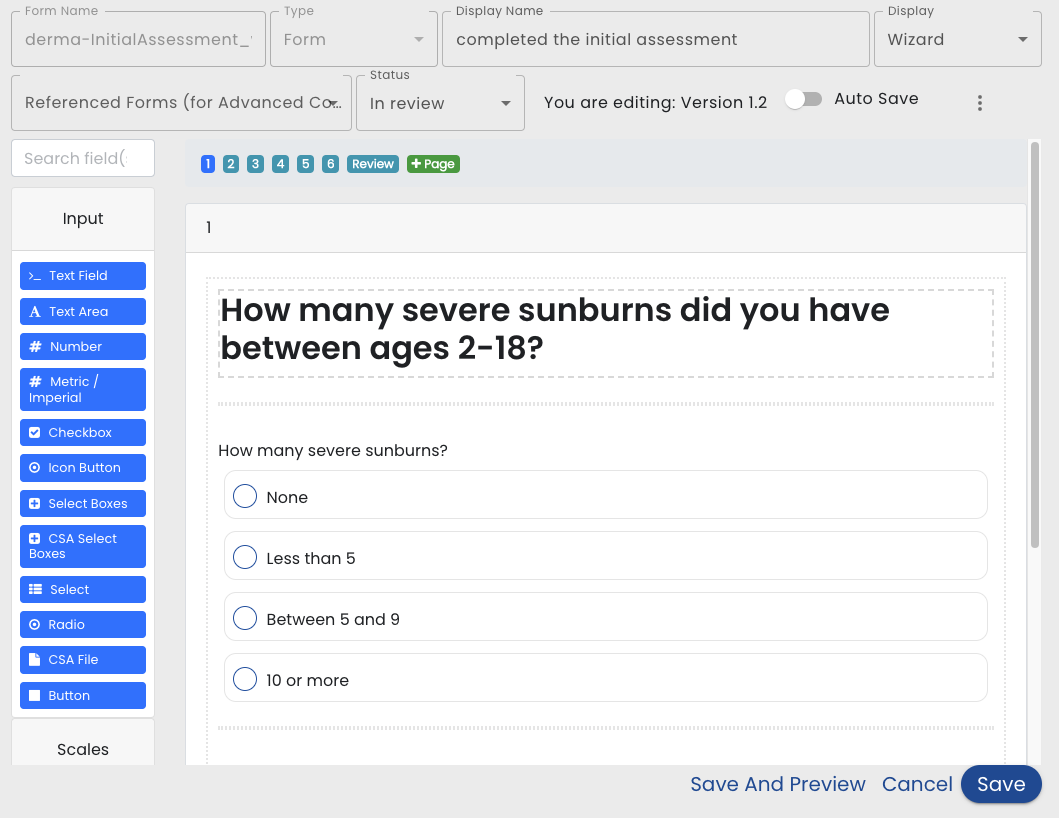
Form Name - The Form Name is the identifier of the form and should not contain spaces or special characters.
Type - Types help categorize the form for easy searching. Choose from Form, Education or Tracker.
Display Name - The text that is displayed on default Task Cards and when the form appears on lists
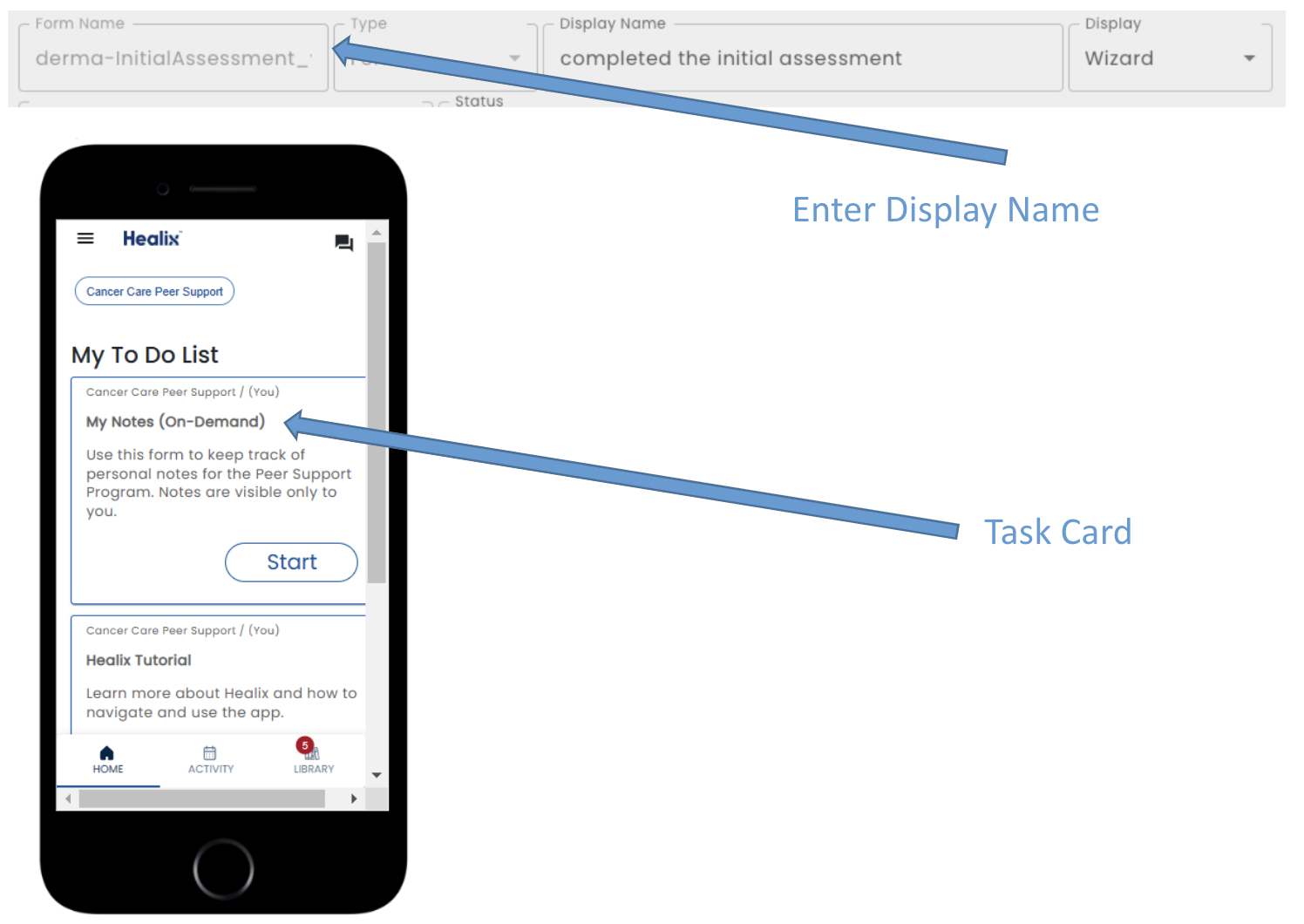
Display - Choose Form for a standard form or Wizard for a form that is broken into pages
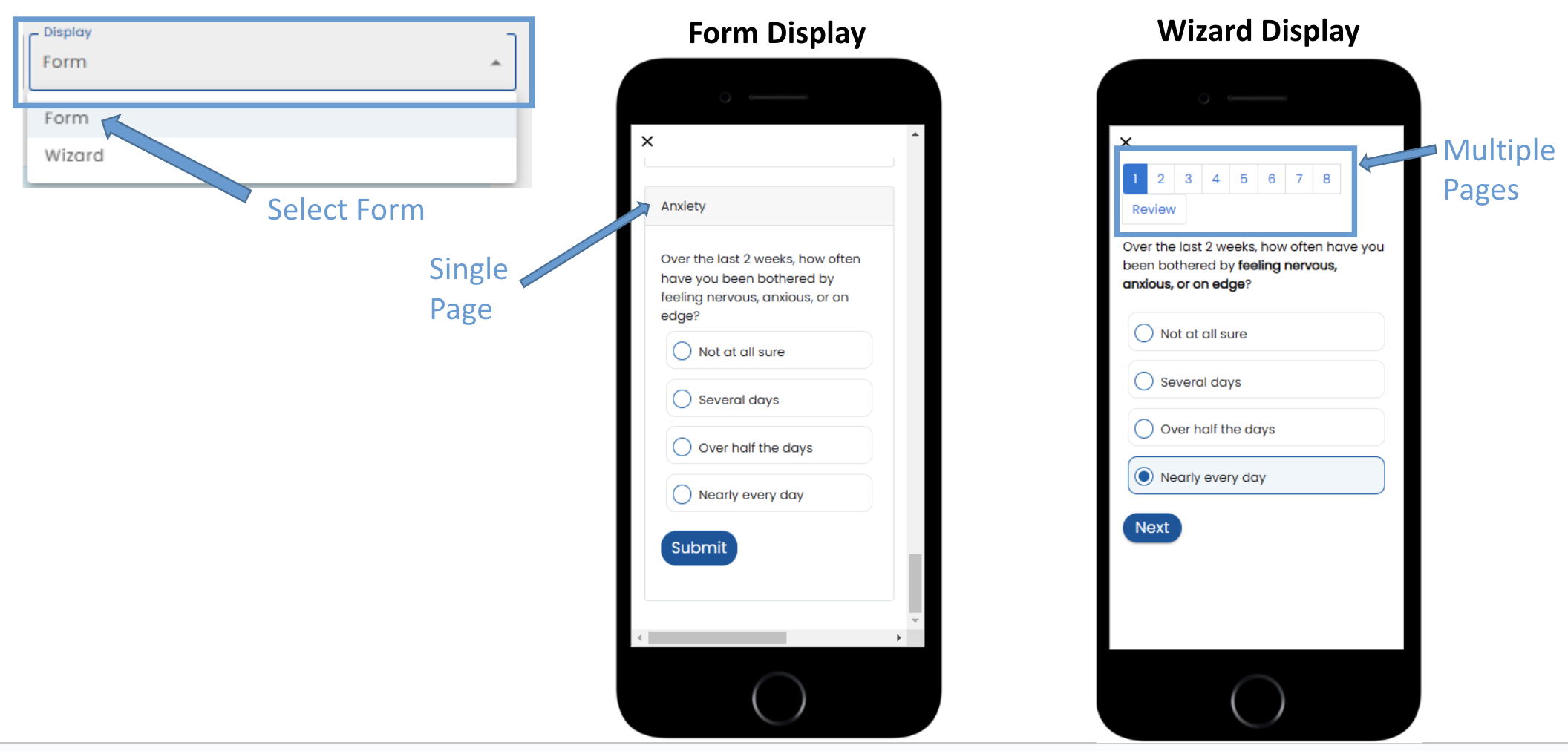
Referenced Forms - Select forms that will be referenced.
Status - IN_REVIEW status forms will only be used in the Simulator. ACTIVE status will be used by real users. As well as changing the status here, the status is also changed when a template that references the form is published (i.e. changing a templates status to ACTIVE also changes any referenced forms to ACTIVE)
Auto Save - If this is set to true, then each time the user leaves a field, the field is saved on the server. This allows them to finish the form at a later time.
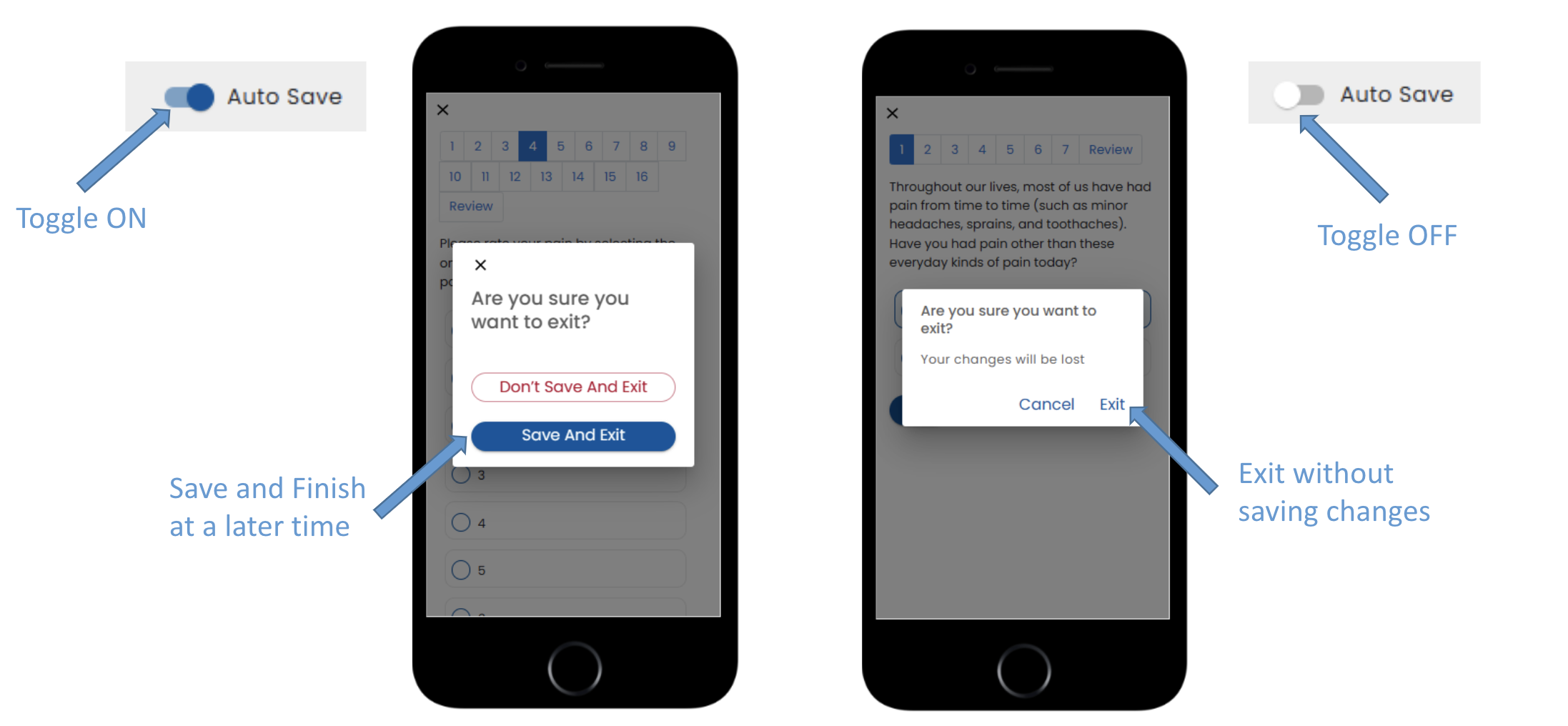
View API - On the Kebab menu, this choice shows all the fields in the form
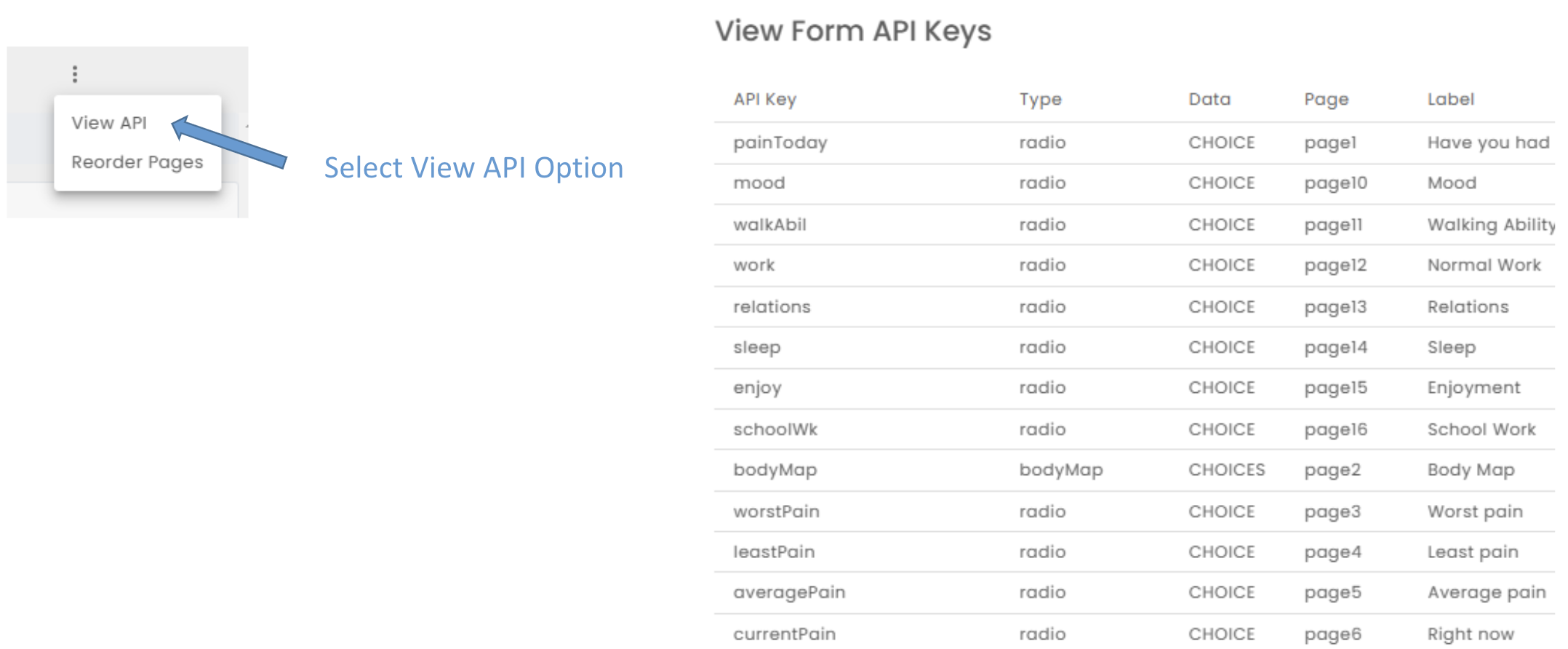
Reorder Pages - On the Kebab menu, this choice allows you to reorder the pages in a wizard
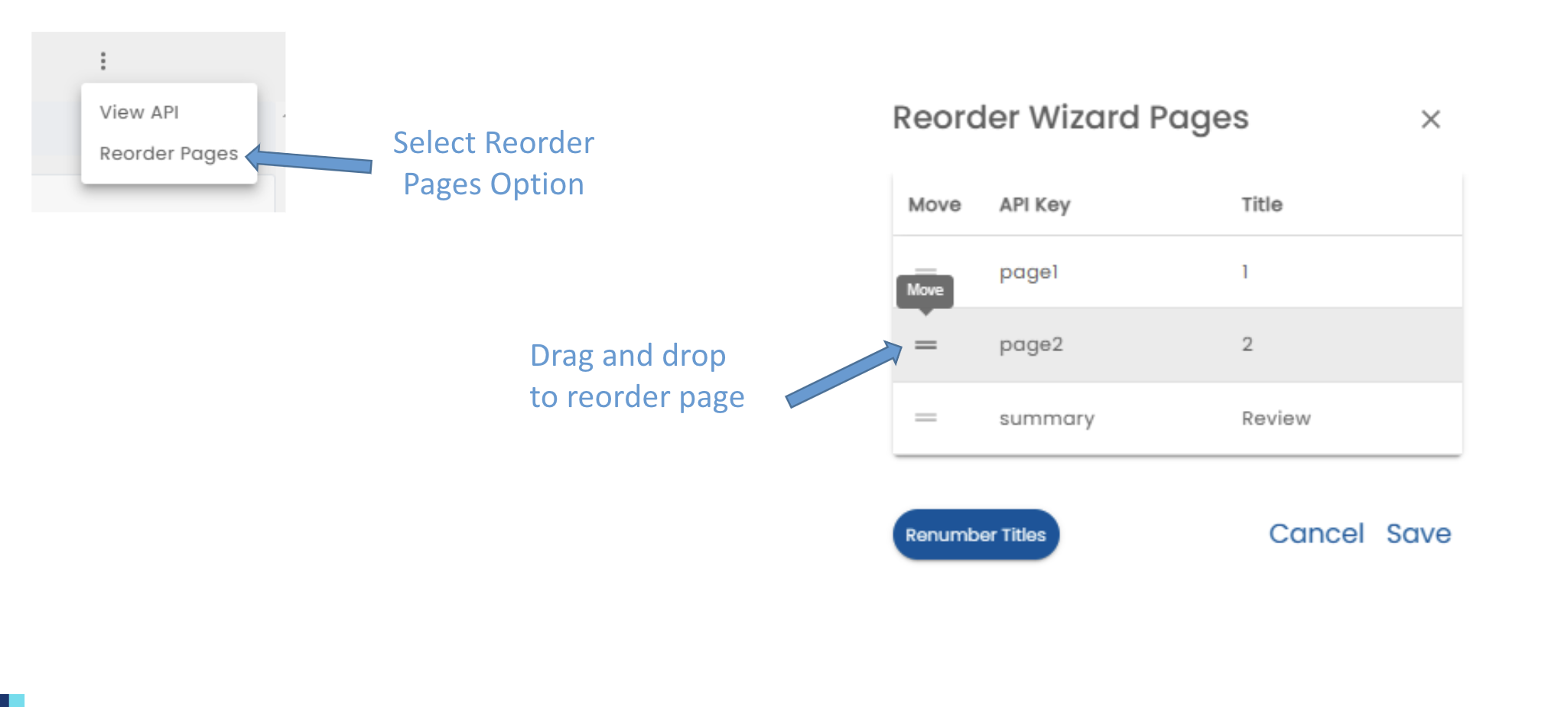
Form.io Editor - the remaining contents is the core form editor from form.io. See Core Form Editor for details.