People
The People option on the main menu, displays a list of people who have a relationship with the selected organization.
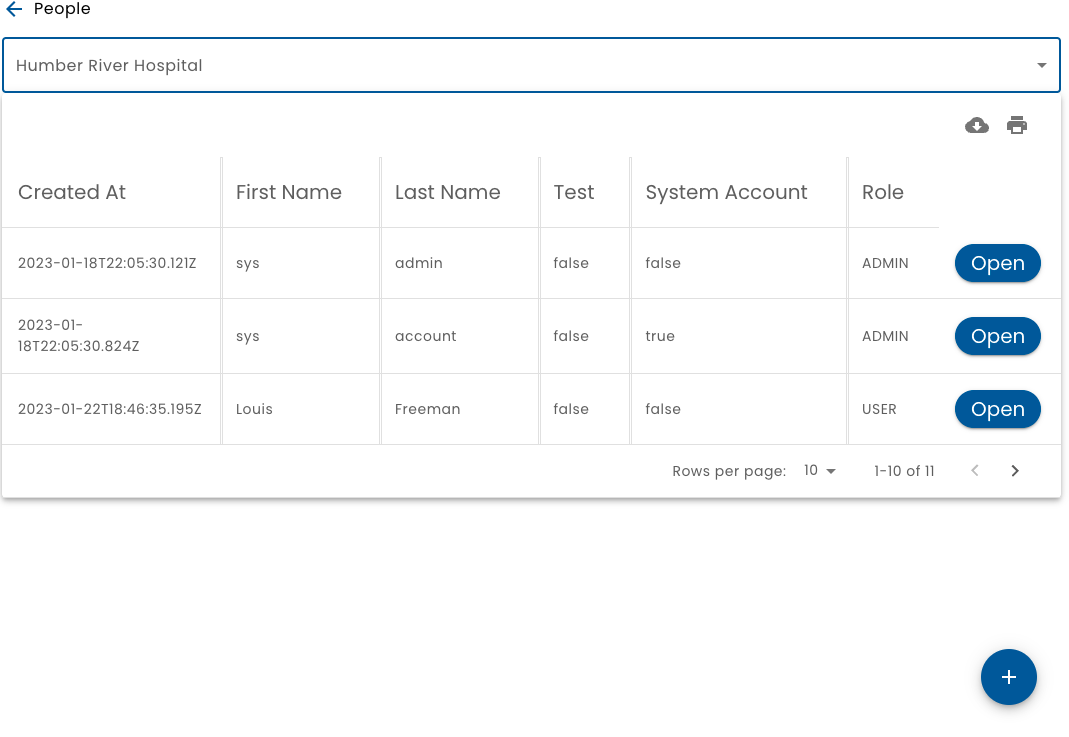
Many to Many People to Organization Relationships
It is important to understand that a person may have a relationship with many organizations. And, of course, a organization has relationships to many people.
When viewing a list of people, it is a list of people who have a relationship with the organization selected at the top of the screen. (A choice of organizations is displayed only when you are a member of more than one organization.)
Verid tracks three distinct entities to manage this:
- Organizations
- People - there should only be one of these per real person
- PersonOrg - Think of this like an Account. There is a PersonOrg record when a person has a relationship with an organization. This is where the person's role is defined. So, any person might be a User role in one organization, a Staff role at a different organization and an Admin in a third organization, etc.
Adding a Person
To add a person, click the + button.
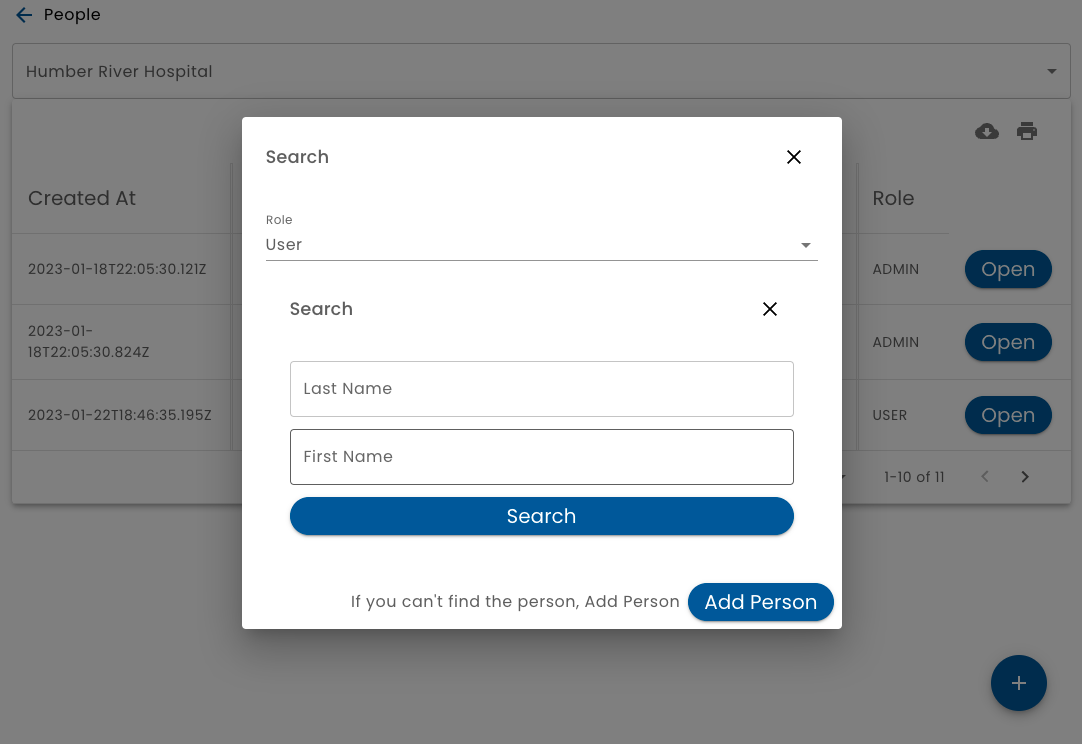
The first step to adding a person is to search to see if the person already exists. You can search by first or last name.
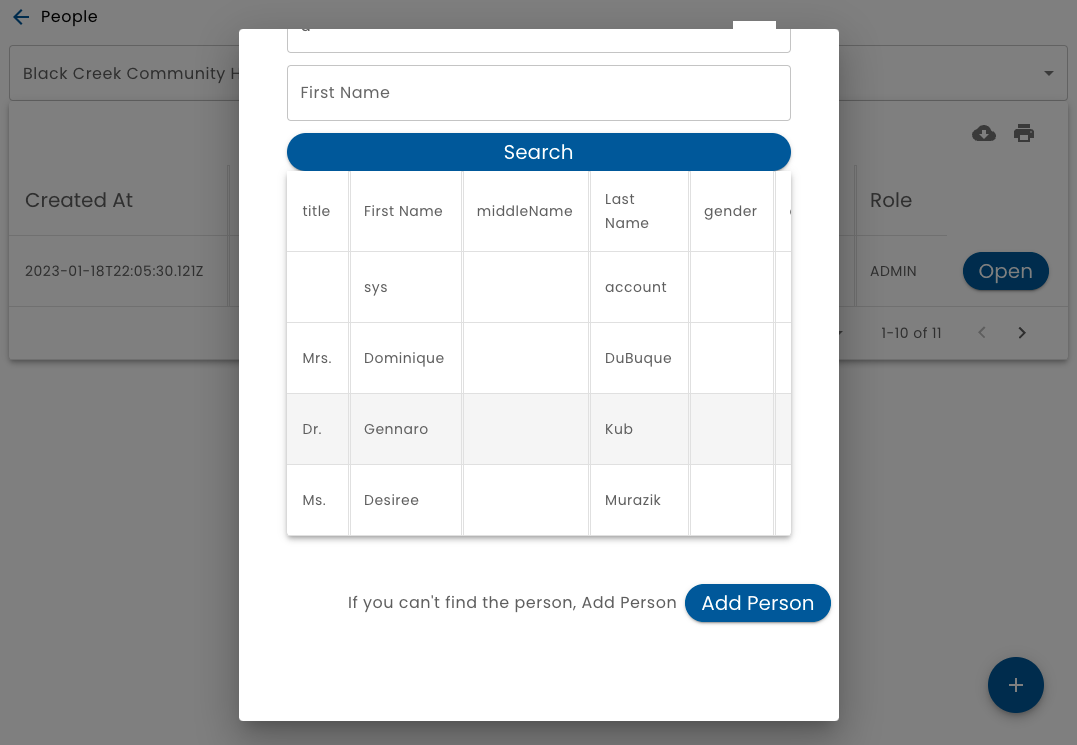
If the person is found, then click the Use button beside the person's name.
If the person is not found, then click Add Person.
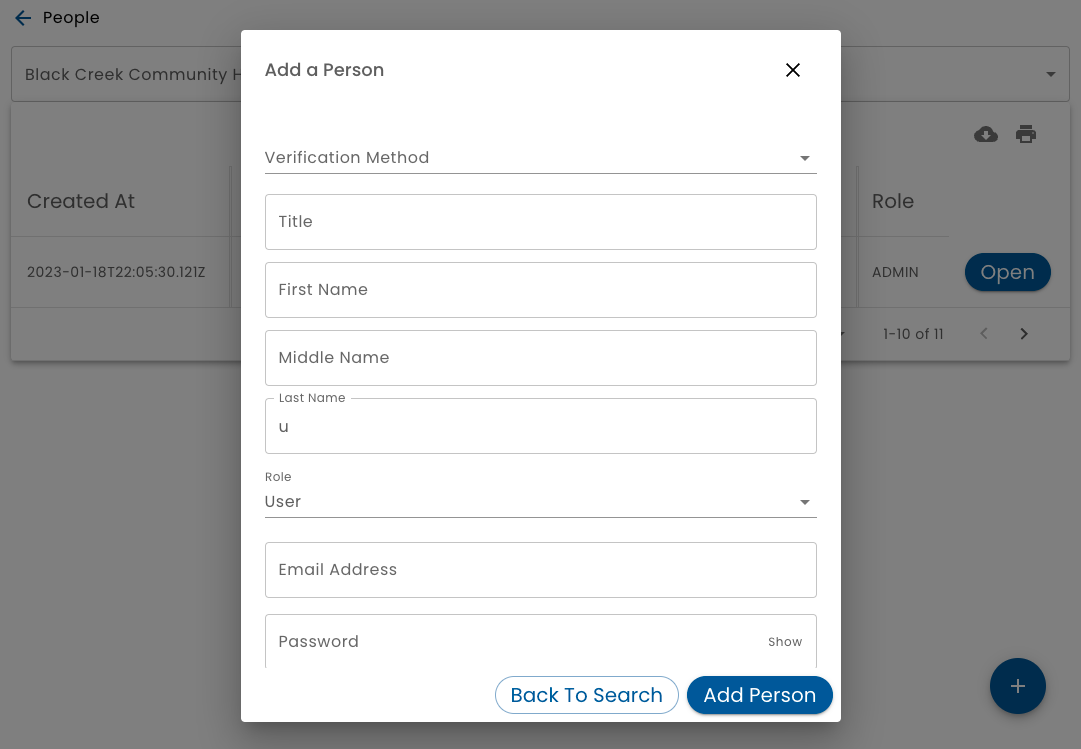
- Verification - Any time you add or update a persons identity, it requires that you specify how the identity has been verified. For more information, see Verifications.
- Role - Specify the user's Role
- Email and Password - Assign a user and password if you like. You may leave this blank.
- System Account - Check this box if the account is for the purpose of generating an API Key and is not associated with a real person
Modifying a Person
To modify a person, click on the Open button on the person list.
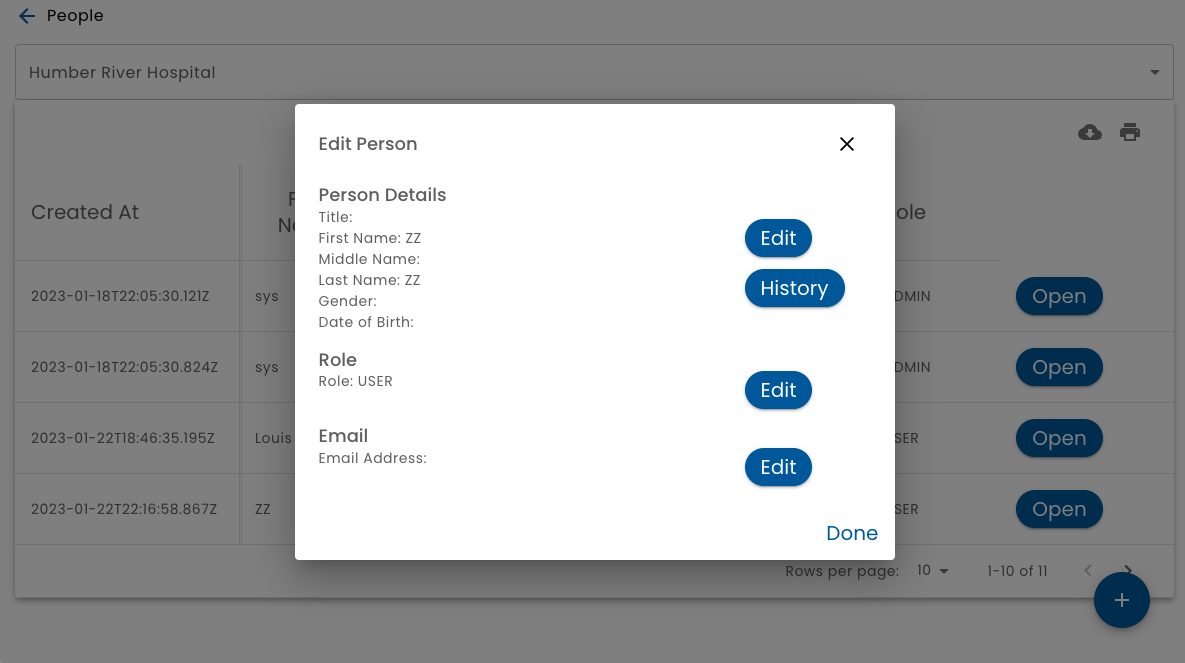
To modify a person's identity, click the Edit button.
As with adding a person, you must specify how the identity has been verified. For more information, see Verifications.
The complete history of all identity changes is tracked. To view the identity change history and the related verifications, click the *History** button.
You can also modify the person's role and email address.