Test Automation
The Test Cases button brings up a list of test cases that has been created.
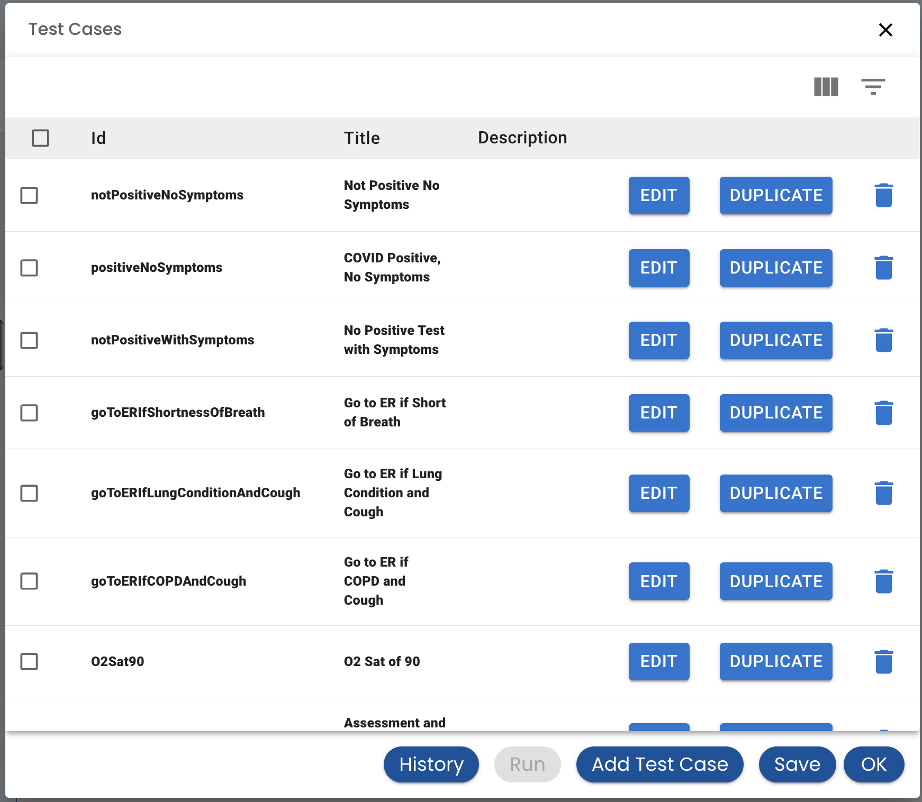
Creating and Editing a Test Case
The Add Test Case or clicking Edit on an existing Test Case brings up the Test Case Editor.
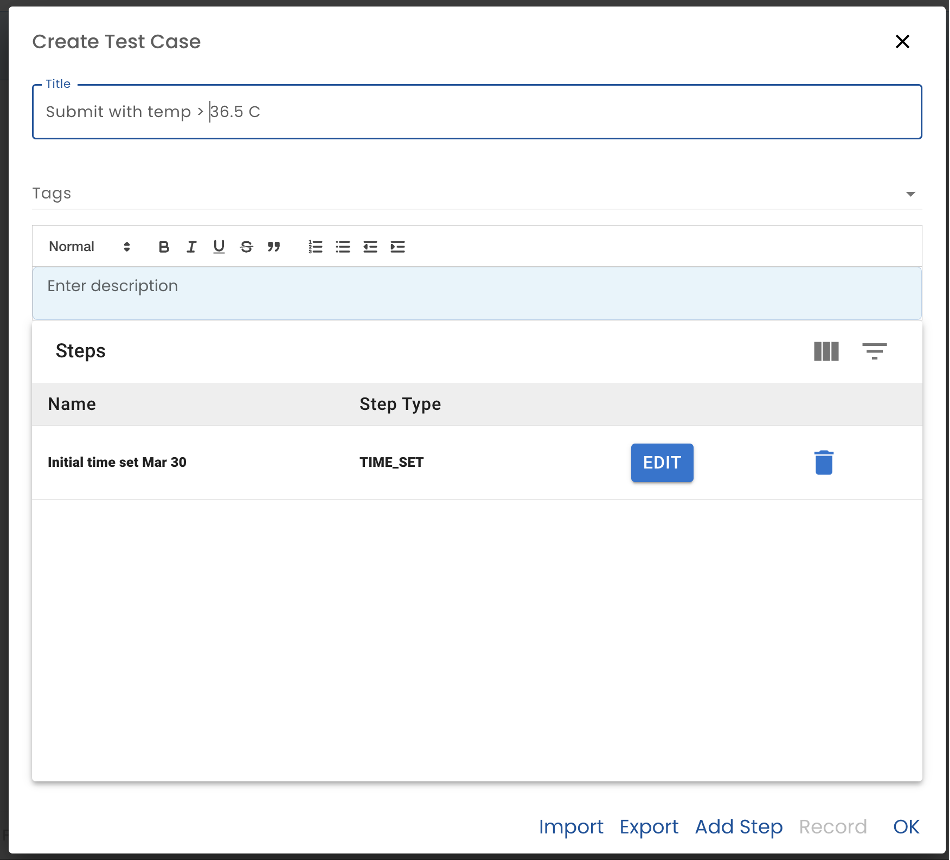
Title - A few words that describe the test case
Tags - choose on or more tags from a list of Tags. The list of Tags is created on the main Test tab
Description - a or sentence or two about what the test case does
Steps - The steps table has a list of steps to perform when running the test. The first step, which is created for you, is to set the time. You can add new steps by pressing the Record button or add a step manually with the Add Step button.
Import and Export
The test case can also be exported to a file. To duplicate a test case and make changes:
- Go to the test case that you wish to make a variation of
- Export it to a file
- Create a new test case
- Import the file created
See the Roadmap for work-in-progress features