Recording Steps
Immediately after creating a new test case, or after running an exist test case, you can press the Record button.
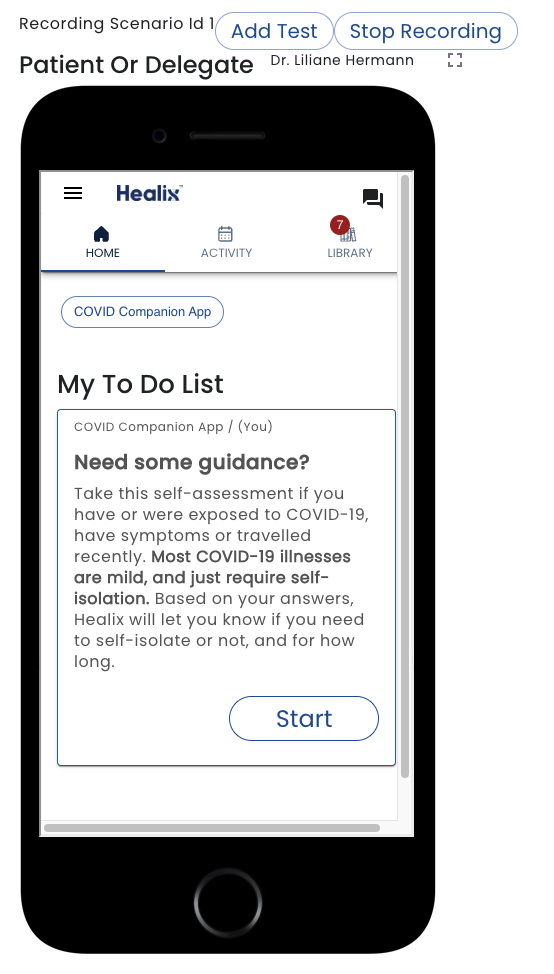
Tests steps are automatically created by going into the role simulation windows and using the app.
To create a Form Submission Step, simply go to desired role, use the app and complete a task or open an education. A toast is displayed confirming the step has been aded.
To create a Time Set Step, use the As At date control to set the date forward.
If you want to add a Test Step, click the Add Step button. See Add Step for details.