Edit Work Queue
The Overview tab of the work queue editor allows the configuration of the essential aspects of a work queue.
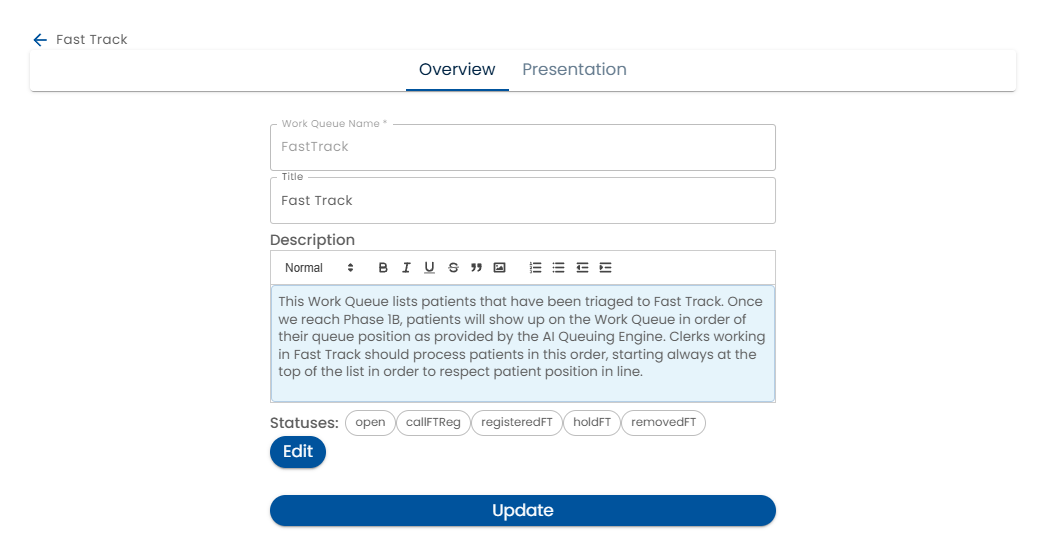
Work Queue Name - this is the name that other parts of the system, such as the dynamic data model uses to refer to the work queue.
Status - the Status can be In Review or Active
- Active - If the status is Active, users accessing the work queue from the home page will see that version
- In Review - In the status is In Review, the simulator will use that version.
Title - The Title is shown to users in order to access the work queue
Description - Some text to describe the purpose of the work queue
Statuses - Various statuses can be configured
Statuses
When the Edit button beside the Statuses list is clicked a list of Statuses is displayed.
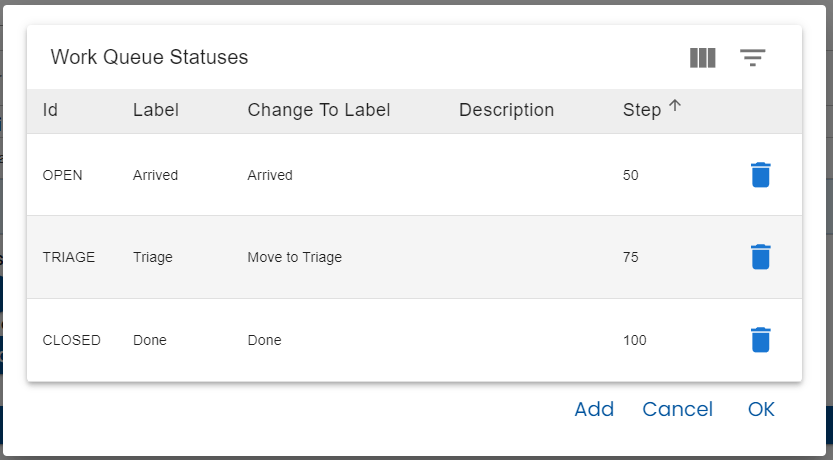
Clicking on will edit and clicking on the + button will create a new Status.
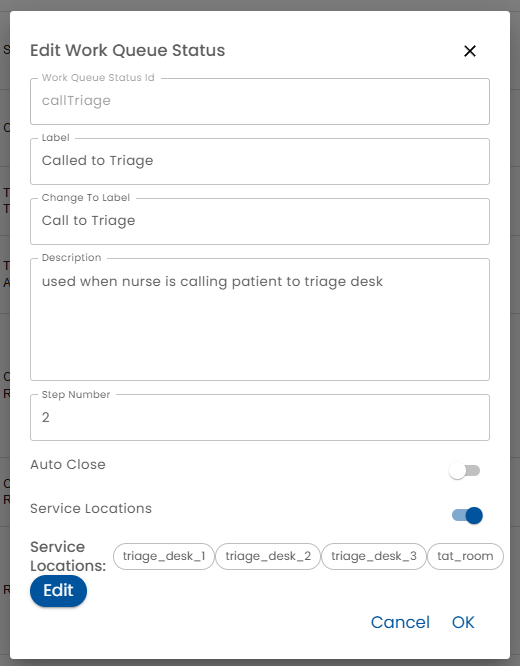
- Status Id - the Status Id is how this status is referred to. For example, you can use a rule to reference the work queue using the dynamic data model.
- Label - the label is shown to users to display the current status
- Change To Label - this label is shown when giving users the choice to move a work queue item to this status.
- Description - A description of the status
- Step Number - Typically, a work queue item moves through a series of steps. This number defines that order which in turn, determines the order that statuses are presented to users.
- Auto Close - Turning on Auto Close and entering a duration causes items to be automatically dropped from the work queue item list after the specified period of inactivity. For example, if 1 is entered in the Days field for the "closed" status, then closed work queue items will appear for one day after the last activity allowing it to be reopened or appear in search. Note: Locking a work queue item is considered an activity so simply clicking a work queue item will reset the clock.
- Service Locations - This switch allows the status to be associated with one or more Service Locations.
Service Locations
When the Service Locations switch is on, the Edit button beside the Service Locations list is enabled. Clicking on this button displays a list of Service Locations.
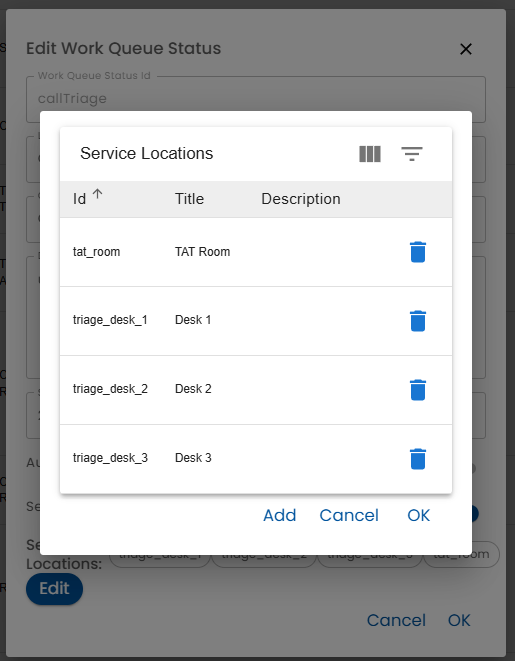
Each status can be associated with one or more Service Locations allowing staff to direct users to the appropriate location at the appropriate step in the work flow.
Clicking Add or clicking on the name of a service location brings up the Service Location Editor for the selected service location.
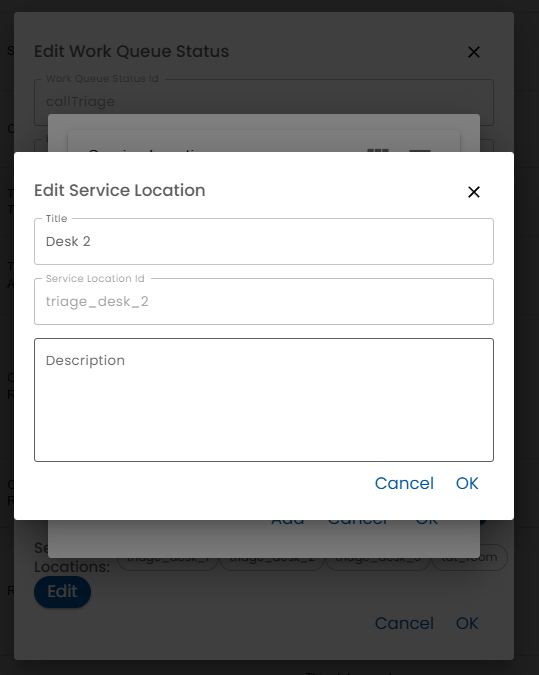
Staff can select the service location from the drop down list when editing a work queue item.